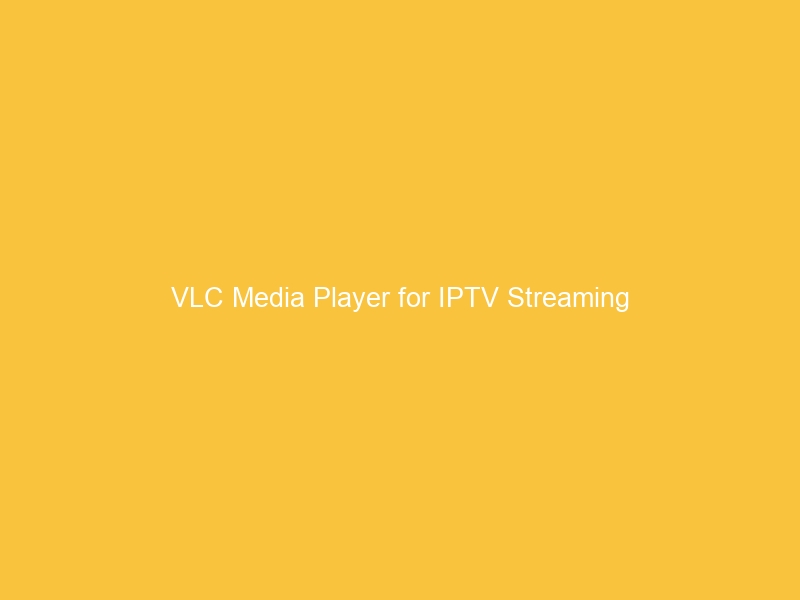Introduction
IPTV stands for Internet Protocol Television. It is a digital television service that is delivered over the Internet rather than through traditional cable or satellite television. This means that IPTV can be accessed on any device with an internet connection, including computers, smartphones, tablets, and smart TVs.
VLC Media Player is a free and open-source media player that can be used to play a wide variety of media files, including videos, audio, and DVDs. VLC Media Player can also be used to stream media from the internet, including IPTV channels.
In this article, we will discuss how to use VLC Media Player for IPTV. We will cover the benefits of using VLC Media Player for IPTV, how to install VLC Media Player on your device, how to configure VLC Media Player for IPTV, how to play IPTV channels on VLC Media Player, and how to troubleshoot VLC Media Player for IPTV.
What is VLC Media Player?
VLC Media Player is a free and open-source media player that can play almost any type of media file, including videos, audio, and DVDs. It is also a streaming media player, which means that you can use it to watch live TV and other streaming content.
VLC Media Player is available for Windows, Mac, Linux, and Android. It is also available as a portable app, which means that you can run it from a USB drive without having to install it on your computer.
VLC Media Player is a popular choice for IPTV because it is free, open-source, and cross-platform. It is also very easy to use, and it has a wide range of features that make it a great option for watching IPTV.
What is VLC Media Player?
VLC Media Player is a free and open-source media player that can play a wide variety of audio and video files. It is available for Windows, Mac, Linux, and Android. VLC Media Player is also a streaming media player, which means that it can play live streams of audio and video content from the internet.
How to use VLC Media Player for IPTV
VLC Media Player can be used to watch IPTV in a variety of ways. The following are the steps on how to use VLC Media Player for IPTV:
- Download and install the latest version of VLC Media Player from the VLC Media Player website.
- Open VLC Media Player.
- Click on the Media menu and select Open Network Stream.
- In the Open Network Stream dialog box, enter the following URL: http://[IP address of your IPTV server]:[port number].
- Click on the Play button.
Once you have followed these steps, you should be able to watch IPTV channels on your VLC Media Player.
Benefits of using VLC Media Player for IPTV
There are many benefits to using VLC Media Player for IPTV, including:
- It is free and open source software.
- It is compatible with a wide range of operating systems, including Windows, Mac, Linux, and Android.
- It supports a wide range of media formats, including MPEG-2, MPEG-4, H.264, and HEVC.
- It has a built-in media library that allows you to organize your IPTV channels and recordings.
- It allows you to stream IPTV channels over your local network or the internet.
- It has a variety of features that allow you to customize your IPTV experience, such as the ability to change the video quality, enable subtitles, and set up parental controls.
Overall, VLC Media Player is a powerful and versatile media player that is ideal for watching IPTV. It is free, open source, and compatible with a wide range of operating systems and media formats. It also has a variety of features that allow you to customize your IPTV experience.
How to install VLC Media Player on your device
To install VLC Media Player on your device, follow these steps:
- Download the VLC Media Player installer from the VLC Media Player website.
- Run the installer and follow the on-screen instructions.
- Once the installation is complete, VLC Media Player will be added to your list of applications.
You can also install VLC Media Player from the Microsoft Store. To do this, open the Microsoft Store and search for “VLC Media Player”. Click on the “Get” button and follow the on-screen instructions.
Once VLC Media Player is installed, you can open it by clicking on its icon on your desktop or in your list of applications.
How to troubleshoot VLC Media Player for IPTV
If you are having trouble using VLC Media Player for IPTV, there are a few things you can check:
- Make sure that you have the latest version of VLC Media Player installed.
- Check to make sure that your IPTV provider is providing a valid M3U8 playlist.
- Make sure that your firewall is not blocking VLC Media Player from accessing the IPTV server.
- Try using a different IPTV player, such as Kodi or Plex.
If you are still having trouble, you can contact your IPTV provider for assistance.
How to play IPTV channels on VLC Media Player
How to play IPTV channels on VLC Media Player
Once you have installed and configured VLC Media Player for IPTV, you can start playing IPTV channels. To do this, follow these steps:
- Open VLC Media Player.
- Click on the Media tab and select Open Network Stream.
- In the Open Network Stream dialog box, enter the following URL:
http://[IP address of your IPTV server]:[port number]/[stream name] - Click on the Play button.
The IPTV channel will start playing in VLC Media Player.